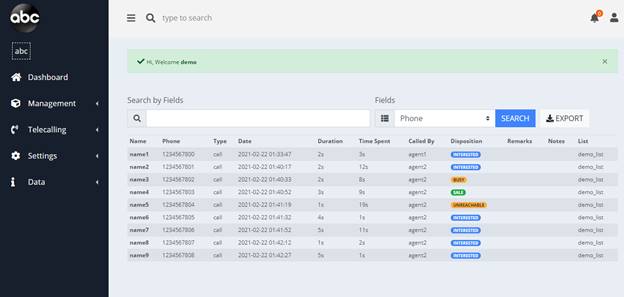|
Welcome to Telecalling.in |
|
Introduction
Telecalling Software for All Business needs
Our Telecalling Dashboad makes work simple, convenient, and
reliable.
Create what you need in Just 5 minutes
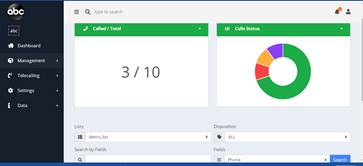 THIS IS A DIGITAL DASHBOARD THAT IS
SMART, ELEGANT & AFFORDABLE.
THIS IS A DIGITAL DASHBOARD THAT IS
SMART, ELEGANT & AFFORDABLE.
An Auto Dialer to avoid manual dialing and quickly call lists. A CRM to manage contacts. follow ups. Dictate Notes to remember conversations. Even a Messenger to message after call.
Get a bird's eye view of all the action on your dashboard. Manage lists and auto distribute contacts across your team. Easily measure time spend and average call duration on calls. Track outcome, notes, history and much more. Visualize team performance in clicks.
|
Tour to the Demo CRM
Visit Telecaliing.in ![]()
1. 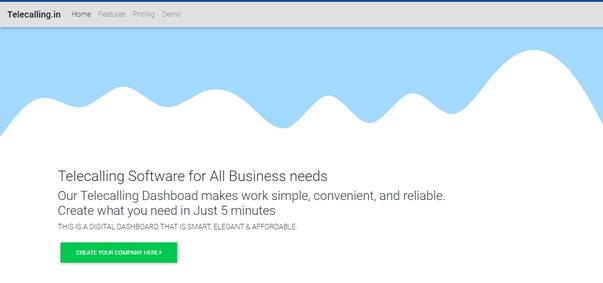
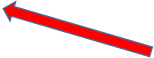 Click on the header
bar demo option for demo login CRM dashboard
Click on the header
bar demo option for demo login CRM dashboard
2. Enter demo login details
|
Username/ Email |
demo@abc.com |
|
Password |
1234 |
3.
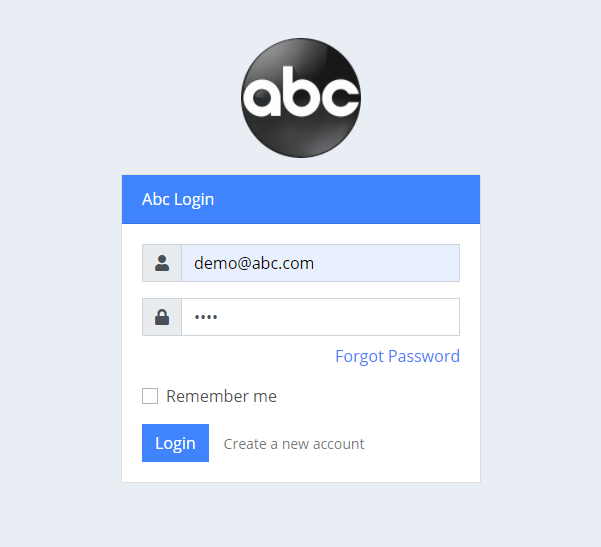
3 Dashboard Welcome Screen

Add agents/managers
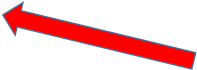
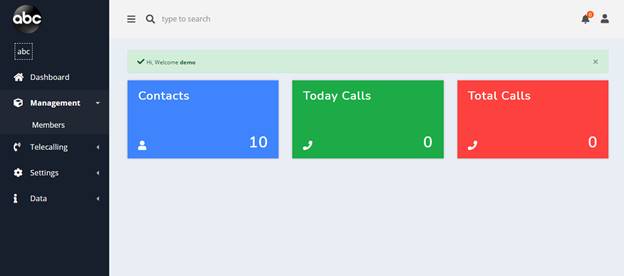
Navigate to Management Section >> member option to add users

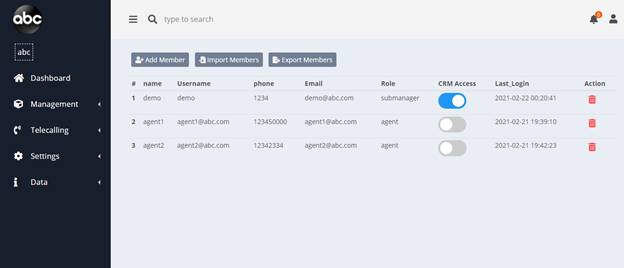
![]() Click on button
to add member .
Click on button
to add member .
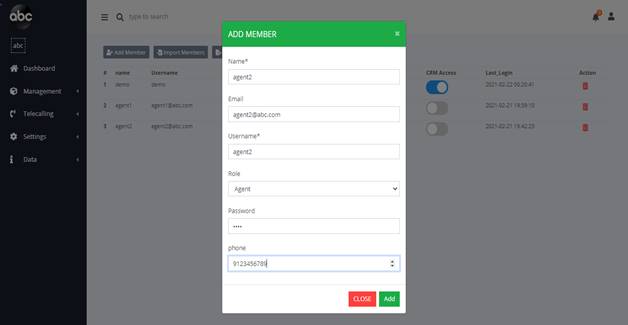
Fill all the details required to add agent / manager and click add button
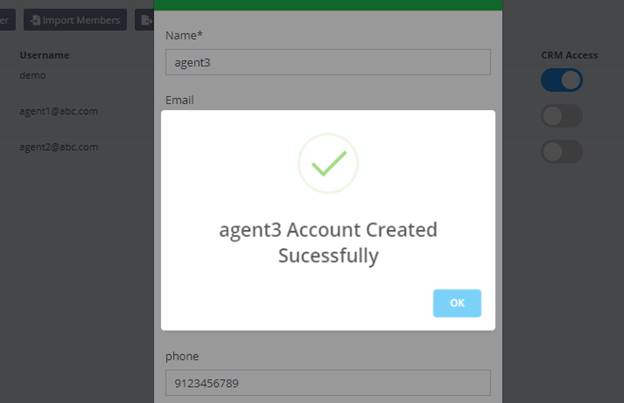
Manage Lists and Contacts
Select Telecalling and navigate to >> List & contact option to manager list and contacts
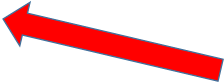
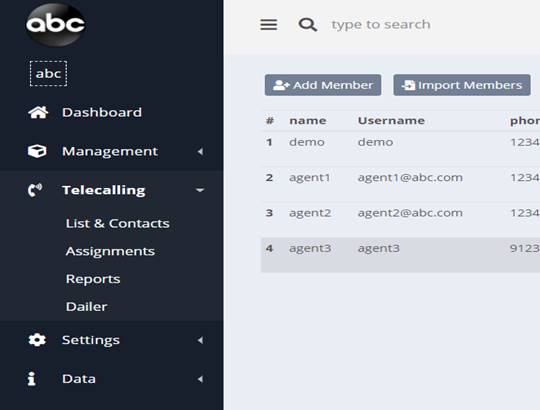
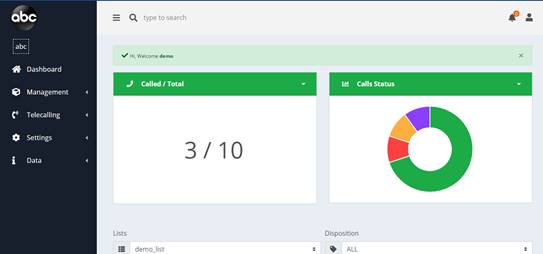
![]() Click
on button create New List in order to add contacts
Click
on button create New List in order to add contacts
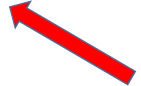
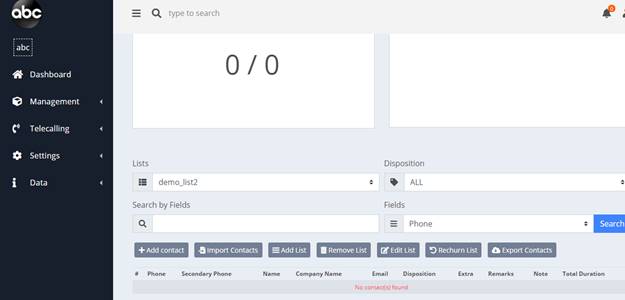
A pop window opens up to enter the new list name
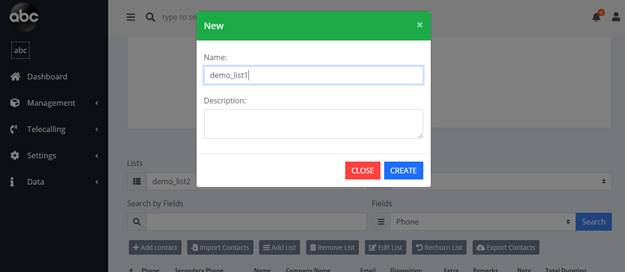
Type list name and press on CREATE button to create a new list
Import contacts to list
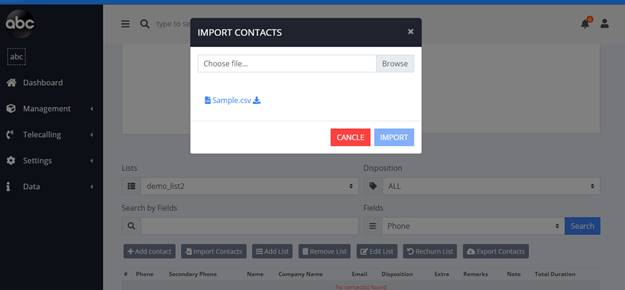
Select CSV file to import contacts
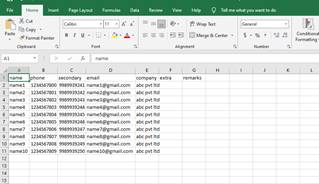
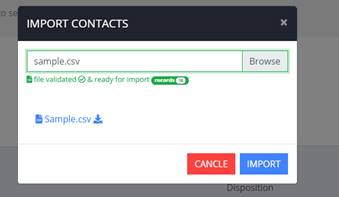
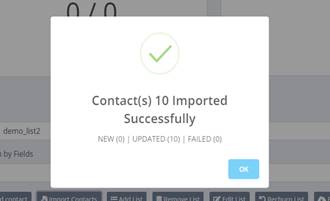 After successful
immport new contacts will added to the list
After successful
immport new contacts will added to the list
Assign ‘Contacts List’ to agents
Navigate to Side menu >> select Assignments
![]()
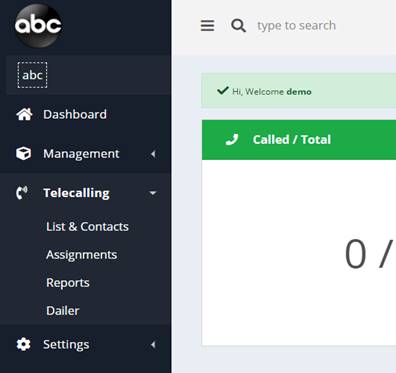
![]() All the Lists
will be shown in panels. Click on button to assign the
telecalling agent
All the Lists
will be shown in panels. Click on button to assign the
telecalling agent

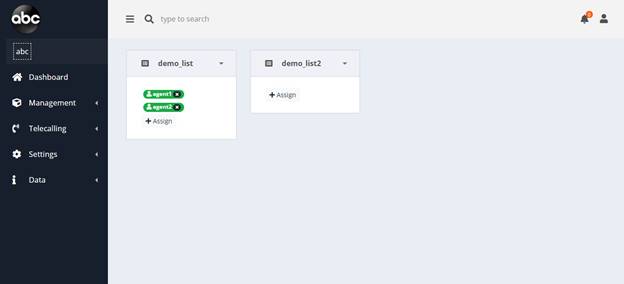
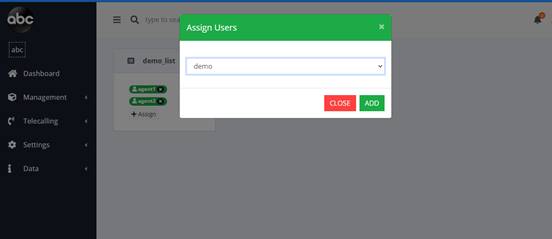
Select the Agent / agents whom to wanted to assign to telecalling list and press add button
Such list will be assigned to agent can start calling on Dailer Application
![]()
![]()
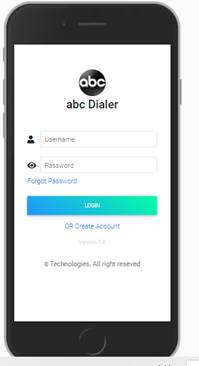
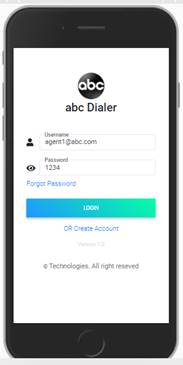
>> Login to Dailer App to start calling
Open https://telecalling.in/user/abc
|
username |
agent1@abc.com |
|
password |
1234 |
![]()

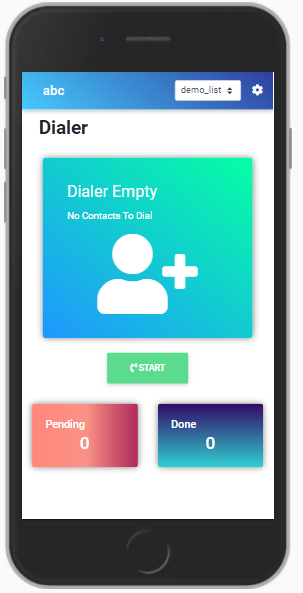
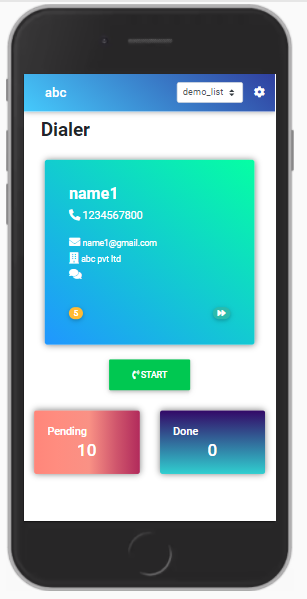
Change the list to load contacts and start calling…….
· Automatic dailer will phone the contact in mobile dailer after 5 seconds l
· Once the call finishes dailer open caller feedback form to note contact status
·
![]() In form select the appreciate disposition
and click NEXT button
In form select the appreciate disposition
and click NEXT button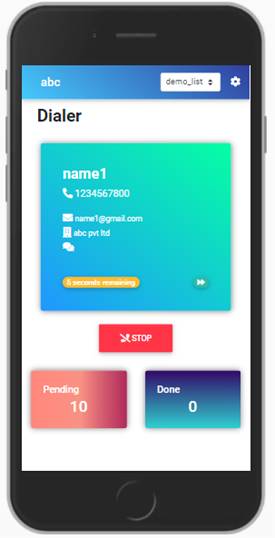
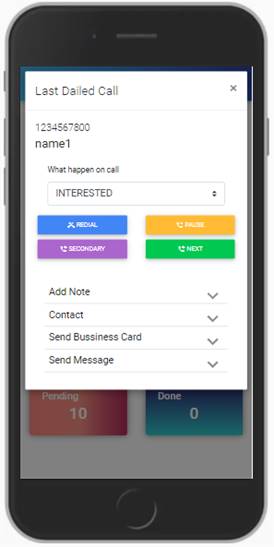
Once the Next button triggered SMS and EMAIL will be Deceivered to the contact and new contact will be loaded.
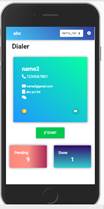
Reports and Dispositions
CRM provides completed call report history of all agents, for that Navigate to Reports
![]()
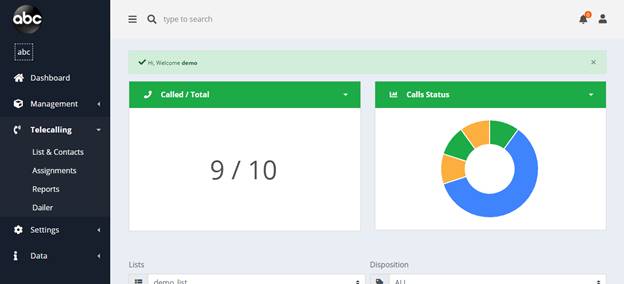
All the Reports are shown with the contacts disposition , remarks ,note.